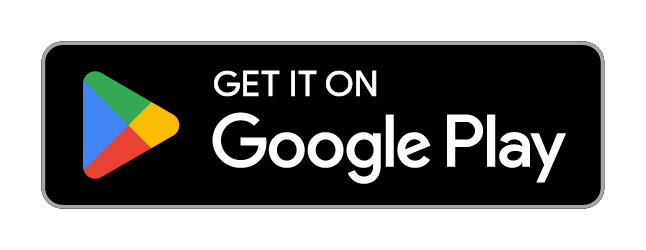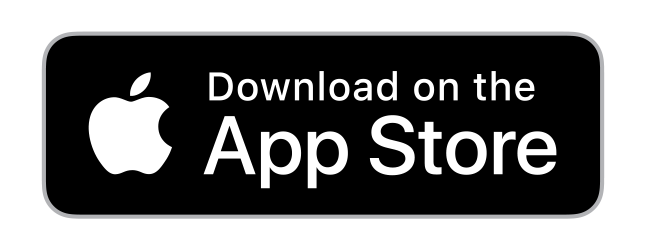Audio Help
How do I listen to the station broadcast on this website?
The audio player is located at the bottom of the website in a dark or gray colored area that stretches across the site. Push the Play button on the right side of the player – the white triangle in the colored square – to begin listening to the station broadcast!
Upon pushing Play, the player will expand to display additional links, imagery and an advertisement banner. Sometimes, there will also be a video pre-roll advertisement to watch before the audio begins.
You can also push the Play button in the top header area of the website on a desktop or tablet browser. On mobile devices, the player is only located at the bottom of the website.
Be sure you are running the latest version of your selected Internet Browser. It is recommended to use the latest Google Chrome or Apple Safari browsers for your PC/Mac/Android/iOS devices respectively.
Using an Ad Blocker?
If you are using an Ad Blocker plug-in or software while browsing our website, you may experience degraded services while streaming the station’s broadcast. It is recommended to disable all Ad Blockers for an optimal experience with our audio broadcast.
How do I listen to an audio clip or podcast on this website?
Push the Play button located to the left of the horizontal line on the Podcast episode. It is a colored circle button with a white triangle in the middle. The audio clip or podcast episode will play within the page. If you navigate away from the page (click to another page in the website), the audio will continue to play. The audio will stop if you close your browser or navigate to another website.
Video Help
Video not loading?
Load time can take between a few seconds to a minute depending on your connection speed.
Video playlist pages (pages containing several videos) may take additional time to fully load all items. Please press play within the main video player to start watching after the page has loaded.
Some videos within stories may open an overlay window that will also require you to press play within the video player to begin watching.
Search Help
How do I search the site?
At the top left of every page is the search icon – a magnifying glass – next to the navigation items. In our mobile site, the magnifying glass is found at the top of the “hamburger” menu – the three lines in the upper left corner.
- Click or tap the magnifying glass icon on Desktop & Tablet devices. Tap the hamburger menu on Mobile
- Enter your search term or phrase in the Search box. To search for an exact phrase, e.g., “United States”, put the terms in quotation marks.
- Click or tap “Enter” to search the entire site.
- You will then be taken to a Search Results list page displaying all results found.
© 2020 Cox Media Group